Visual Basic Serial Port Programming
I know this has been done in the past a few times so here's one more. This is a skeletal Visual Basic 2010 and Arduino Sketch that I mixed together to test the PC to Arduino Uno connection via serial. It simply turns LED 13 on or off.
The Visual Basic 2010 code assumes you have Form1 with 2 buttons Button1 and Button2 and SerialPort1 controls. Button1 sends a 1 and Button2 sends a 0 to the serial port COM10 (change this to match your PC to Arduino port setting)
See attached photo of my simple form design.
The Arduino Uno Sketch code simply waits and reads the serial port. If it see 1 it will turn PIN 13 on and if it sees 0 it will turn PIN 13 off. If you have an LED on PIN 13, you can turn it on and off. On the Arduino Uno, PIN 13 is attached to a an on-board LED.
I used COM10 as a serial port but you can (and must) change it to match your Arduino serial port.
The purpose of this code is to simplify explanation of how to connect VB to Arduino. You can add error processing and more intelligence based on your particular needs.
Make sure you drag the Serial Port control icon from the Toolbox onto your form. It should have the name SerialPort1
WARNING: On my PC I had to close the Arduino IDE Serial Monitor window while runing the VB program, else I run into all sorts of error message about COM port access denied and the program will fail.
You can download Visual Basic Express 2010 for free from Microsoft
http://www.microsoft.com/visualstudio/en-us/products/2010-editions/visual-basic-express
'------------ START OF VB 2010 CODE -----------------
' NOTE: I am using COM10 so you need to change the Visual Basic code to match your COM port
Imports System.IO
Imports System.IO.Ports
Imports System.Threading
Public Class Form1
Shared _continue As Boolean
Shared _serialPort As SerialPort
Private Sub Form1_Load(ByVal sender As System.Object, ByVal e As System.EventArgs) Handles MyBase.Load
SerialPort1.Close()
SerialPort1.PortName = 'com10' 'change com port to match your Arduino port
SerialPort1.BaudRate = 9600
SerialPort1.DataBits = 8
SerialPort1.Parity = Parity.None
SerialPort1.StopBits = StopBits.One
SerialPort1.Handshake = Handshake.None
SerialPort1.Encoding = System.Text.Encoding.Default 'very important!
End Sub
Private Sub Button1_Click(ByVal sender As System.Object, ByVal e As System.EventArgs) Handles Button1.Click
SerialPort1.Open()
SerialPort1.Write('1')
SerialPort1.Close()
End Sub
Private Sub Button2_Click(ByVal sender As System.Object, ByVal e As System.EventArgs) Handles Button2.Click
SerialPort1.Open()
SerialPort1.Write('0')
SerialPort1.Close()
End Sub
End Class
'------------ END OF VB 2010 CODE -----------------
//------------- START OF ARDUINO SKETCH -----------------
//
// Mixed by: Hazim Bitar
// Based on: Science Guy 14 youTube tutorial http://youtu.be/g0pSfyXOXj8
int ledPin = 13; // the number of the LED pin
void setup() {
Serial.begin(9600); // set serial speed
pinMode(ledPin, OUTPUT); // set LED as output
digitalWrite(ledPin, LOW); //turn off LED
}
void loop(){
while (Serial.available() 0); // do nothing if nothing sent
int val = Serial.read() - '0'; // deduct ascii value of '0' to find numeric value of sent number
if (val 1) { // test for command 1 then turn on LED
Serial.println('LED on');
digitalWrite(ledPin, HIGH); // turn on LED
}
else if (val 0) // test for command 0 then turn off LED
{
Serial.println('LED OFF');
digitalWrite(ledPin, LOW); // turn off LED
}
else // if not one of above command, do nothing
{
//val = val;
}
Serial.println(val);
Serial.flush(); // clear serial port
}
//------------- END OF ARDUINO SKETCH -----------------
Canoscan lide 25 windows 10. We tried to access the Help menu for clarification, but clicking on it returned nothing.
- Visual Basic Serial Port Programming Video
- Visual Basic 6.0 Serial Port Programming
- Serial Port Programming In Visual Basic
PC's serial data acquisition interfaces require the sending and receiving of ASCII data to operate. To communicate with the serial port using Visual Basic, the MsComm control must be utilized to allow serial data transfer via a serial port ( Com1-Com4). MSComm is a custom control shipped with VB5.0 and VB6.0 and must be loaded using the Tools menu. Jun 08, 2015 When I try to read serial data from Arduino to Visual Basic I get nothing in the text field. It works fine with Arduino’s own serial monitor, but VB program sees nothin. I even copied your code exactly and it still doesn’t work. Other examples I found on internet don’t work either. I’m on VB 2013 Ultimate btw. Serial Port Programming With.NET: Serial ports provide an easy way to communicate between many types of hardware and your computer. They are relatively simple to use and are very common among peripherals and especially DIY projects.
How to use Serial Port in VB 2010 ???
Step 1 : Creating a New Project
Step 2 : Changing Name of Form
Step 3 : Adding Controls To The Project
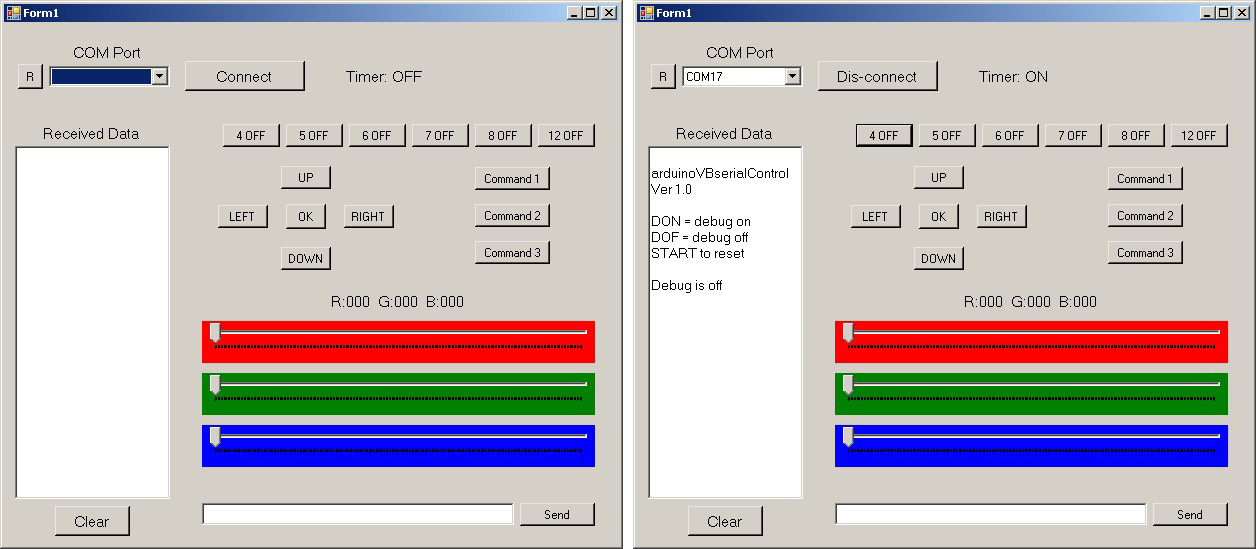
Visual Basic Serial Port Programming Video
Step 4 : Adding Serial Port & Boxes
Step 5 : Coding Section
Step 6 : Compile Your Project
So that was all on How to use Serial Port in VB 2010. I hope you guys have enjoyed it and are gonna design it on your own. Take care !!! 🙂
JLCPCB – Prototype 10 PCBs for $2 (For Any Color)
China’s Largest PCB Prototype Enterprise, 600,000+ Customers & 10,000+ Online Orders Daily
How to Get PCB Cash Coupon from JLCPCB: